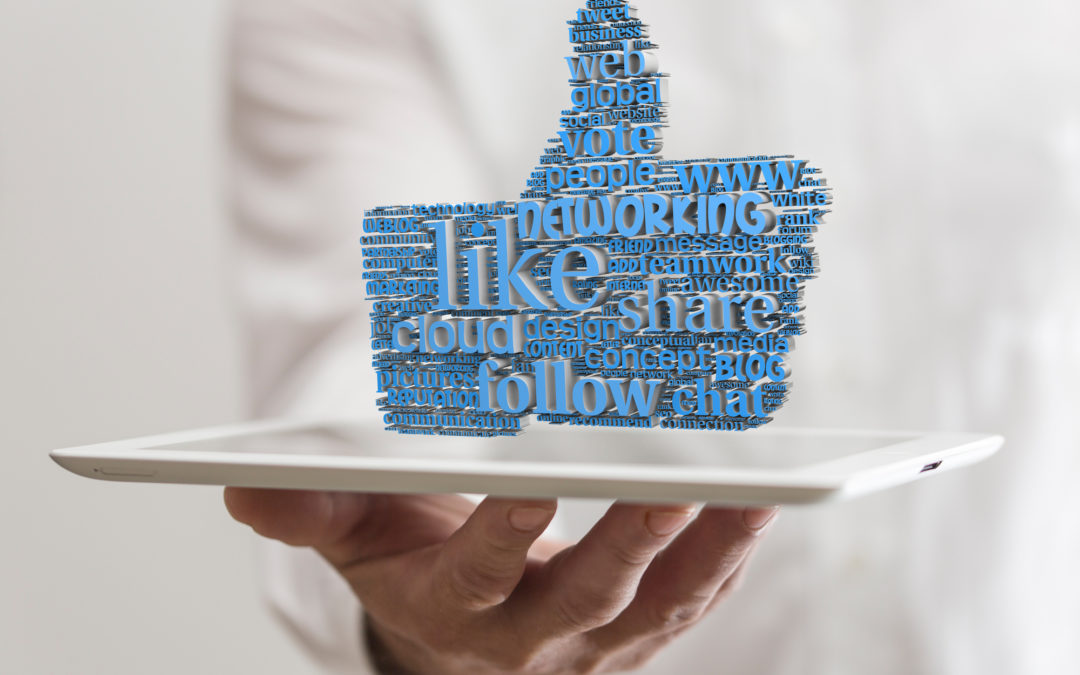A Beginner’s Guide to Facebook Advertising That Converts
Almost 70% of adults in the U.S. now use Facebook. If you own a business and you’re not advertising on Facebook, you’re missing a huge opportunity. But you need to do more than place ads. You need ads that convert.
Conversion is when a customer takes action based on your ad. The action is something that’s advantageous for your business.
Wondering how Facebook ads work? Take a look at our beginner’s guide to Facebook advertising.
Facebook Ad Types
This guide to Facebook advertising will help you reach some of the over 1 billion Facebook users. There are many ways to advertise using Facebook:
- Video Ads
- Link-Click ads
- Boosted Page Post
- Carousel Ads
- Dynamic Product Ads
- Lead Ads
- Canvas Ads
- Collection Ads
- Page Likes
- Page Post Photos
- Page Post Videos
- Page Post Text Ads
- Mobile App Install Ads
- Desktop App Install Ads
- Instagram Mobile
- Offer Claims
- Events
- Awareness Ads
Each type of ad meets your business needs in a different way. You’ll need to know your target audience. One of the great things with all these types of ads is the ability you’ll have to see which ads convert customers.
First Thing’s First: Set up Your Account
Make sure you have a Business Manager account and that you’re managing at least one Facebook page.
Adding a Facebook page:
Under the “People and Assets” tab in the “Business Manager Settings,” select “Pages.” Click on “Add New Page.”
Then either click on “Claim a Page,” “Request Access to a Page,” or “Create a New Page.”
Enter the Facebook page name or URL to request access or claim a page.
Then you’ll need an advertising account (or an Ad Account) in your Business Manager. Click on the “Ad Accounts” tab under the “People and Assets” tab in the Business Manager Settings.
On the right side of the page, you’ll then click “Add New Ad Accounts.”
Then “Claim Ad Account,” “Request Access to an Ad Account,” or “Create a New Ad Account.”
You’ll need the account ID to request access to or claim an ad account. Find instructions on accessing the account ID here.
You’ll need to enter credit card data before you start advertising. You’ll also share relevant business information. Fill in the business name, address, etc under the “Ad Account Settings.”
Put your credit card info in the “Billing & Payment Methods,” in the menu of the Business Manager.
Click on “Add Payment Method” and follow the prompts.
Including two payment methods is a good idea. If your credit card declines or is blocked for any reason, your ad campaign still runs. Otherwise, you’ll waste time fixing the issue while your campaigns are suspended.
Facebook bills you at the end of every month and when you reach the billing threshold. The billing threshold starts low at $25 and increases as you continue spending.
If you’re worried about exceeding your budget, set a spending limit. Click on the “Set Account Spending Limit” button. You decide what the limit is.
Using the Facebook Ads Manager
Use the free Facebook Ads Manager to set up your first ad campaign. It’s less complicated than the Power Editor, which is also free, but is really meant for major advertisers or agencies.
There’s a drop-down menu in the upper-right corner of any Facebook page. Use it to select “Manage Ads.”
Once inside, familiarize yourself with the available functions and navigation.
Here’s where the guide to Facebook Advertising really comes in handy!
Your First Ad Campaign
Choose the Ads Manager tool from the top-left menu. You’ll see a green “Create Ad” button on the top-right side of the page. Click on it.
Facebook guides you through creating an ad campaign. By answering the questions, Facebook guides you to the right ad format.
Tell Facebook your goal by picking from the list of 11 topics. For instance, “Brand awareness.”
Name your ad campaign. It may be worth including the month and year for easier navigation later.
Next, you’ll set up the target audience. You can create a new audience or use a saved audience.
Now set up your ad placement. This can be in “News Feeds” that appear when people look at their “Homepage.” Or you can place an ad in the right-hand column. You’ll have other choices too, such as Instagram.
You’ll also have the option to let Facebook place the ads for you. They’ll use an algorithm to place ads where they’ll perform best. Automatic placements is a good starting place if this is your first ad campaign.
You’ll set up your budget and bidding options next. Set a daily budget or lifetime budget. A daily budget means Facebook spends that amount every day. Sometimes it’ll spend a little more on high-opportunity days.
It’ll adjust back down for low-opportunity days.
A lifetime budget means Facebook evenly divides the budget across the life of the campaign.
You’ll compete with other advertisers for the eyes of your target audience. This is the “bidding” process. It’s like an auction. For your first Facebook ad campaign, use “automatic bidding.”
Use “Run ads all the time” for the scheduling option if this is your first campaign. Once you’ve run a few campaigns, you’ll get insights into the best timing for your ads.
You can set up your own delivery schedules once you know what days and times reach your audience best.
You’ve set up your campaign goal, copy, and budget. Now all you need to do is click on “Place Order.” You’ve published your first Facebook ad campaign!
Your Beginner’s Guide to Facebook Advertising
Congratulations! You’ve followed our beginner’s guide to Facebook advertising and set up an ad campaign. Marketing and advertising are complex. Don’t let that deter you from tapping into the huge Facebook market.
The more ads you place, the sooner you’ll gain insights into your campaigns. Use the insights to better target your ads in the future.
Looking for help with your social media marketing? Contact us here.